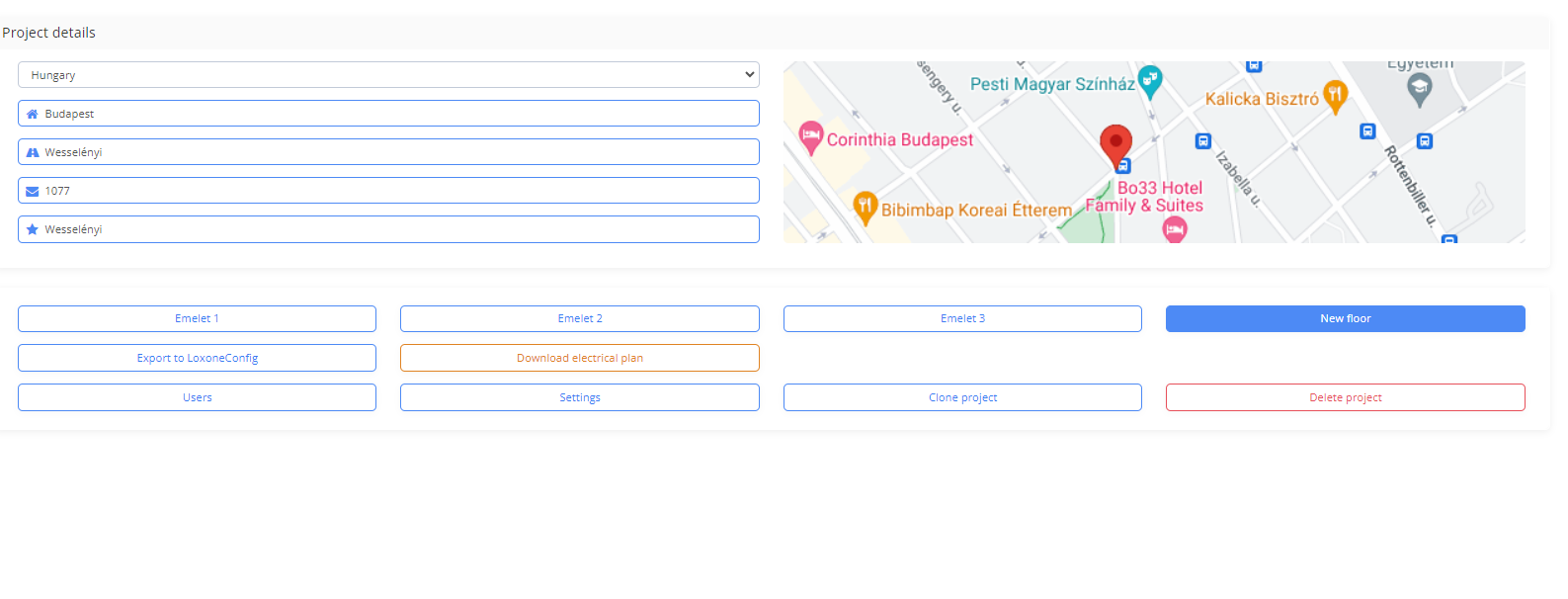Home automation system planning in 5+1 easy steps
Are you just getting familiar with the latest building automation tools? We’ve written about the difference between building automation and smart home systems in a previous article, and now we’ll show you how to design your automation system in 5+1 easy steps.
For home automation systems, which are becoming more affordable and popular thanks to energy-efficient technology, we rely on products from the Austrian company Loxone. The market-leading manufacturer is known for its intuitive and user-friendly solutions, not to mention the fact that you can design complete Loxone systems for private homes and larger installations in minutes using our electrical design software.
We’ll show you how, step by step! And all you need is the uplan automated Loxone planning software, which you can try for free.
Step 0: Free registration
If you haven’t used it before, register for free on uplan from your desktop first. You don’t need to download or install anything, and you don’t even need to enter your credit card details! Just type in your name and email address and you can create an unlimited number of conventional electrical, Loxone or IT projects for free for 14 days.
Step 1.: Create project and upload floor plan
After registering and logging in, click on the New Project button, then add a New Floor. Then upload the floor plan (you can paste a screenshot or upload from your computer).
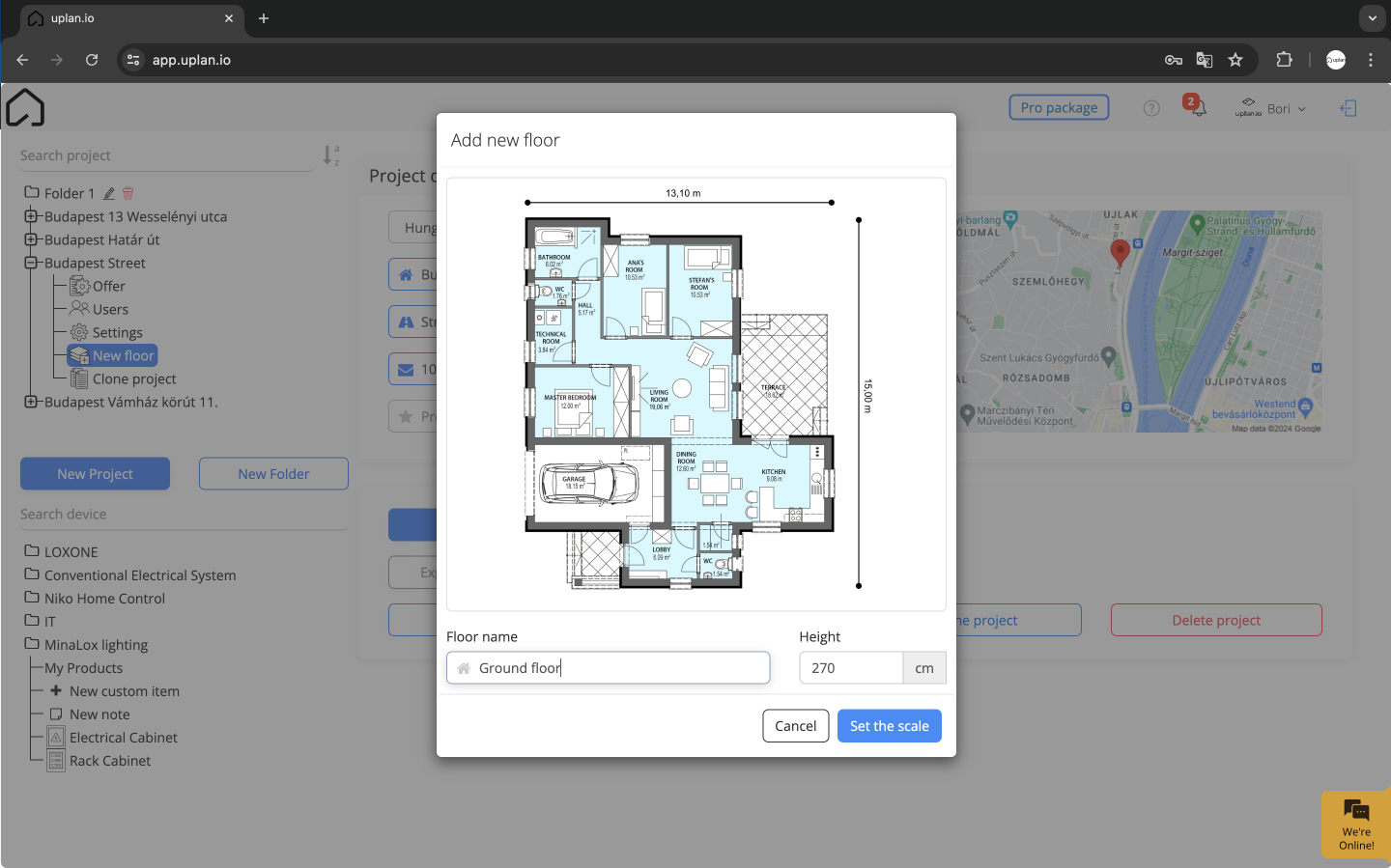
Step 2.: Set the scale and select the rooms
The next step is to name the floor and enter the ceiling height. Click on the scale button to enter the longest possible size on the floor plan for the program to use as a reference. Once this is ticked, you can scroll through the top left menu bar to prepare everything for the automated system:
- We can draw the exterior walls of the building so that the system can distinguish between interior and exterior spaces.
- We then move on to drawing the rooms and setting their type (kitchen, bedroom, etc.).
- We quickly draw the doors
- and the windows.
- All that’s left is to specify the building materials!
This whole process takes just a few minutes!
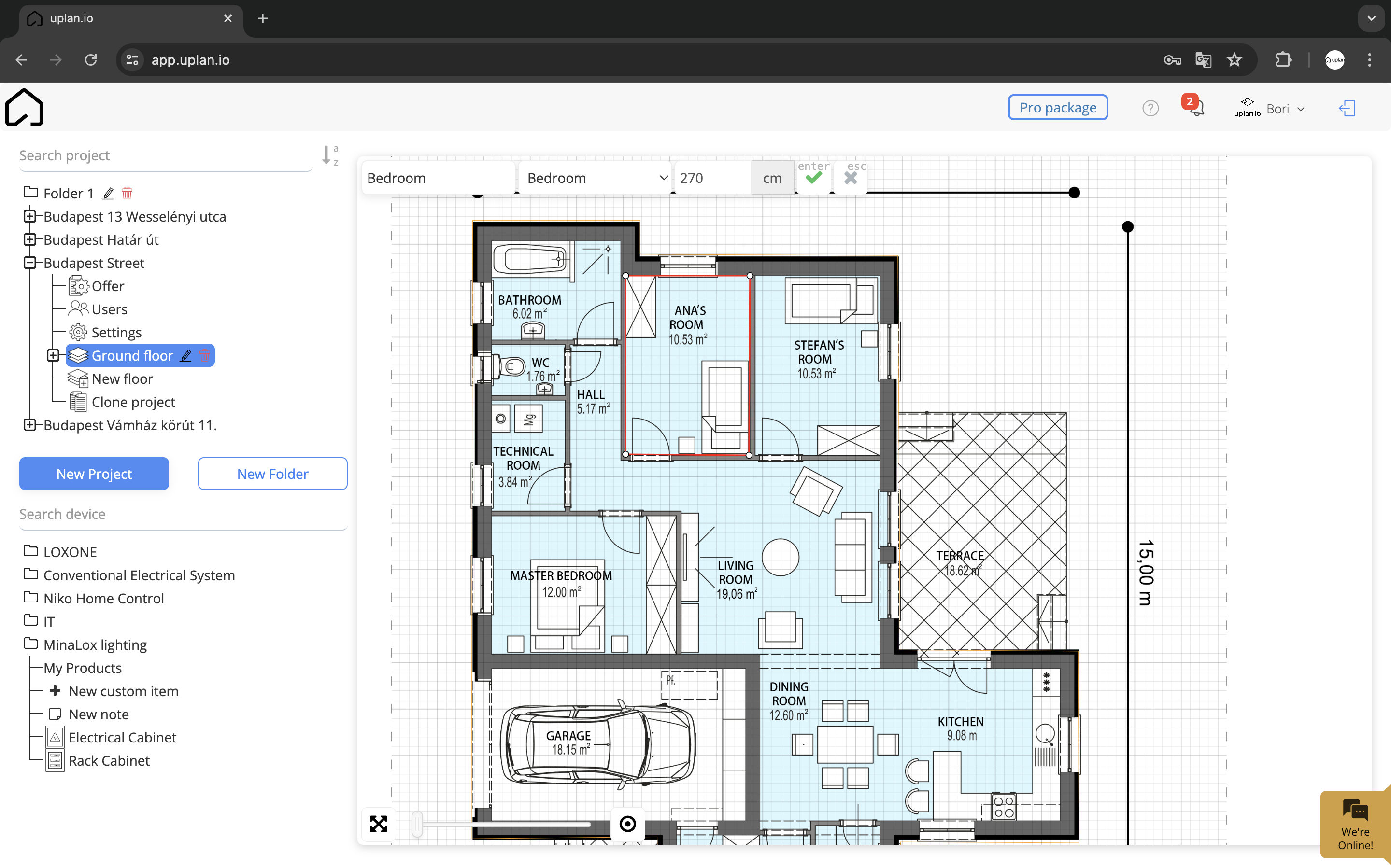
Step 3.: Place tools (manually or with the Wizard)
Incredible as it may seem, you’ve done most of the work! At this point, you can choose to sit back and let the Wizard automatically place the tools you need on the floor plan. Just use the Wizard button in the menu bar, familiar from the previous step, to choose which features Loxone will design for you along with the tools. You can choose any of the following features or ask the program to calculate all of them:
- Lighting
- Shading
- Heating
- Music
- Controls
- Security
- Ventilation
After the spell has started, we could suggest you to make a coffee while uplan takes care of everything, but unfortunately you wouldn’t have time… Since after a few seconds, you’ll have a complete Loxone electrical plan in front of you! Of course, you can modify the proposed plan at any time: you can manually delete and add new devices, or ask the generous Wizard to generate a conventional electrical or IT system plan as well.
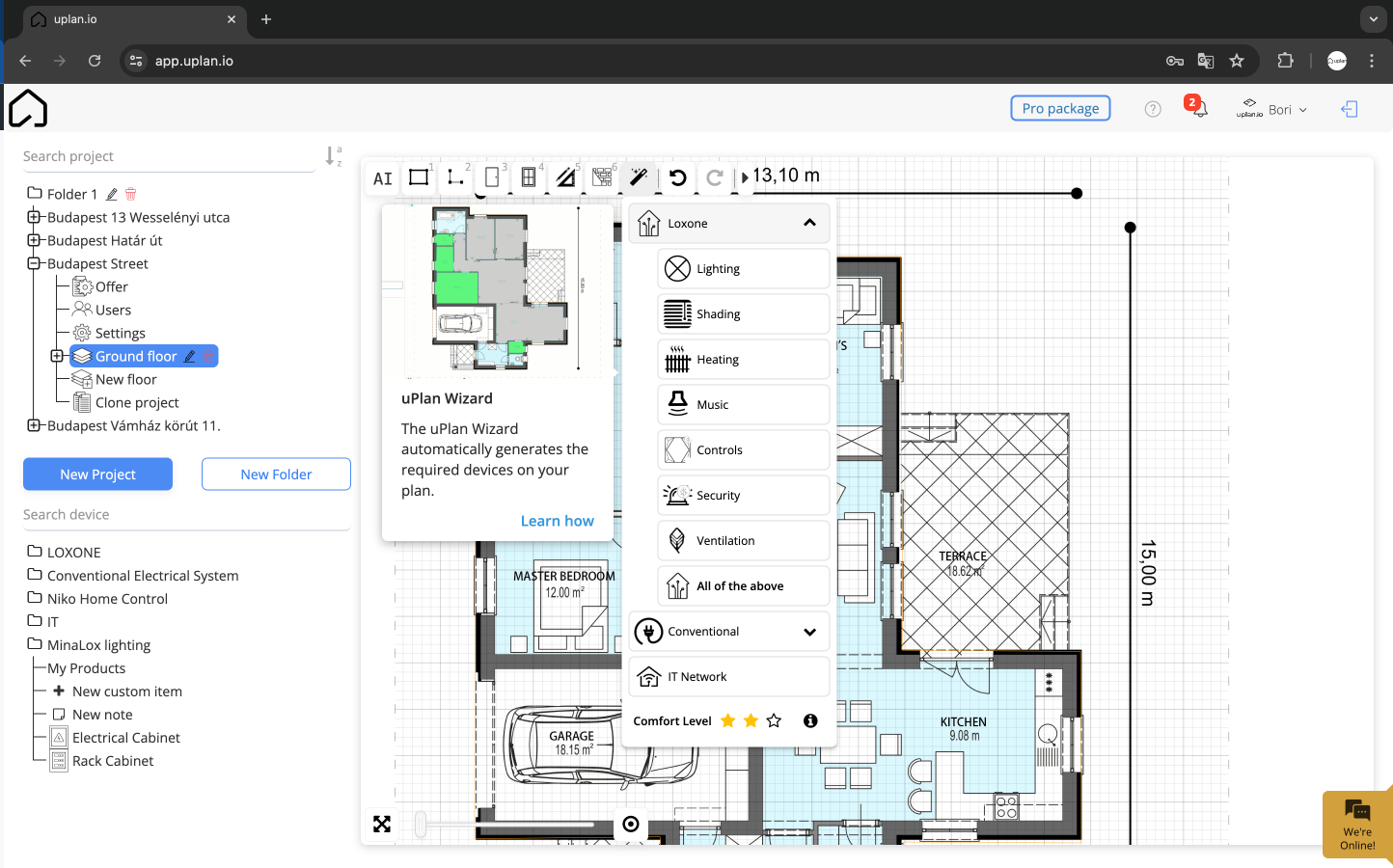
Step 4.: Download the Offer and documentation
Yes, we wrote it right: download and not create, spend hours researching, modifying, throwing it away six times… Because in the few seconds it took the automated system to create your electrical plan, it also created a professional and impressive Offer and documentation as a bonus. Now it’s ready to go to the customer!
Would you change anything? If you change anything in the floor plan (type of device, add 3 more sockets in the study), the Offer is automatically updated.
So all you have to do is click on the Download button and you’ll get in a PDF:
- A personalized Offer
- Function description
- Devices in the electrical and rack cabinet
- Cable list and back boxes
- Pinout and wiring
- Camera and Wi-Fi coverage
- Labor cost and discounts
- Bill of materials
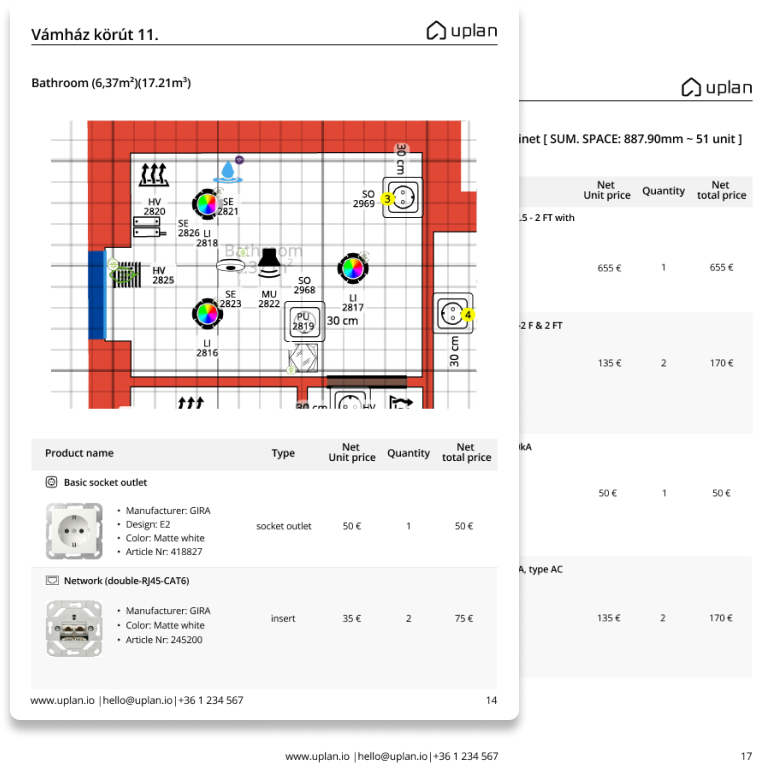
Step 5.: Export Loxone Config
Loxone Config provides a ready-to-deploy solution that allows you to perform amazingly intelligent automation. And in uplan, you can export your entire plan to Loxone Config with a single click.
What does uplan provide in the final step?
- Export in Loxone Config format
- Loxone Config v12.0 compatibility
- Unlimited number of exports per project
- Room names and sizes synced automatically
- AudioServer & Stereo Extensions assigned to rooms
- Miniserver & Extensions automatically added
- Inputs and outputs named and assigned to rooms and functions
- Tree & Air devices assigned to rooms